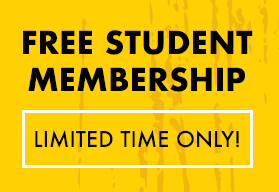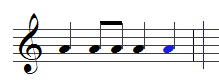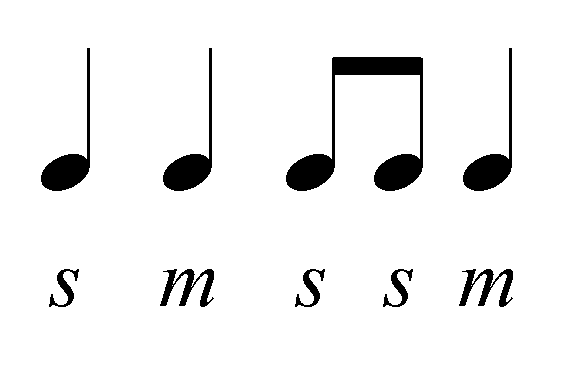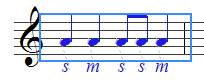Katie Wardrobe, Midnight Music
You can easily make rhythm flashcards by creating a rhythm on an invisible stave in Sibelius and then copying the rhythm across to Microsoft Word as a graphic. Copying the rhythm to Word gives you the freedom to alter its formatting (such as changing the orientation and size) before printing and laminating it.
1. Set up your score
Open up Sibelius and start a new score with a Treble staff
2. Remove Bar Numbers
Because we don’t want any bar numbers on our flashcards, we’ll turn them off:
- Sibelius 6 and earlier – go to House Style > Engraving rules. Click on Bar numbers in the column on the left and then under Appearance, click on No bar numbers and then click OK.
- Sibelius 7 – go to the Text tab and in the Numbering group choose No Bar Numbers
3. Create your rhythm
Next, create your rhythm in the first bar all in the A space on the stave using your preferred method of note entry.
4. Hide Staff Lines
To remove the stave lines, we’ll make them invisible.
- Sibelius 5 & 6: go to Create > Other > Instrument Change. In the Choose from box, select All Instruments; in Family select Others and in the Instrument list, scroll down to No instrument (barlines shown). Uncheck the Announce at last note of previous instrument box and click OK
- Sibelius 7: go to Home > Instruments > Change. From the Choose from drop-down menu, select All Instruments; in the list of instruments, choose Others and then click on No instrument (barlines shown). Uncheck the Announce at last note of previous instrument box and click OK
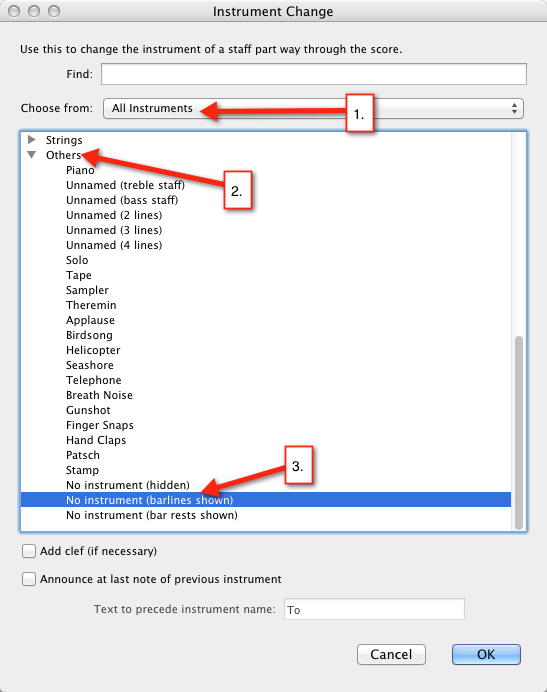
- Click in the score just to the left of the staff to make the change
- There will be a few residual stave lines at the beginning of the system and you’ll see a blue vertical box which indicates the position of the instrument change. You can drag that box to the left of the treble clef to make the stave lines disappear completely
5. Copy and Paste to Microsoft Word
Next, we’ll select the rhythm in Sibelius so we can copy and paste it into Microsoft Word:
- In Sibelius, press the shortcut Alt+G (Opt+G on Mac)
- Your mouse pointer will become a cross-hair and then you can click and drag a box around the rhythm to select it. Make sure you avoid the treble clef since it’s not necessary on a rhythm flashcard.
- You can adjust the box by clicking and dragging any of the “handles”.
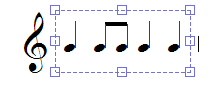
- Copy the rhythm to the clipboard by using the shortcut Ctrl+C (Cmd+C on Mac)
- Open Word or Pages (Mac) and then paste the rhythm into an empty document by using the shortcut Ctrl+V (Cmd+V on Mac). It should look like this:
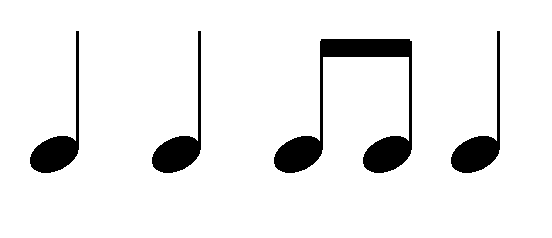
Once your rhythm is in Word, you can easily adjust the size and page orientation. You can also put a few rhythms one after the other in the same Word document, print the sheet and then cut the rhythms into strips ready for laminating.
6. Altering The Size of Your Graphic in Word
Once you’ve pasted the rhythm into Word, you can manipulate it like any other graphic. For instance, click on the graphic and then re-size it by dragging one of the corner “handles” in or out (dragging one of the middle handles will distort the graphic, so remember to use only the corner handles).
If you return to Sibelius to create some more rhythms, press the Escape (Esc.) key to de-select the graphic and return your mouse to a “normal” pointer.
7. Adding Solfa
If you would like to add solfa names under each note, you can enter them as lyrics in Sibelius before you copy and paste the rhythm into Word:
- Create your rhythm in Sibelius
- Select the first note and type the shortcut Ctrl+L (Cmd+L). A flashing cursor will appear under the first note.
- Type the solfa name for the first note and then press the space bar to move to the next note
- When you’ve finished, press Escape
8. Stick Notation
If you would like to create stick notation (a rhythm without noteheads), start by following steps 1 -3 above. Next, select the bar containing your rhythm by clicking somewhere in bar that isn’t a note or rest. You should have a blue box around the bar (see right)
- Sibelius 5 & 6: go to Window > Properties, click on the Notes tab and select Notehead 25 from the drop-down menu
- Sibelius 7: go to Notations tab > Noteheads > Type, scroll down and choose Stick notation
- Follow the remaining steps above to copy and paste your stick notation rhythm into Word
You can use the above method to create flashcards for rhythms of any length and you can even copy things like single clefs, time signatures or key signatures or create melodic flashcards (with a staff).
———-
Katie Wardrobe is a music technology trainer and consultant with a passion for helping music educators. She runs hands-on workshops and online courses through her business Midnight Music is the author of the middle school MusicEDU curriculum program Studio Sessions. Katie is currently working on an ebook titled iPad Projects for the Music Classroom. For more information, visit www.midnightmusic.com.au